Deploying an app to a Swarm
This portion of the tutorial will guide you through deploying a Docker Swarm, the creation and customization of a voting app.
Tasks:
Important. To complete this section, you will need to have Docker installed on your machine as mentioned in the Setup section. You’ll also need to have git installed. There are many options for installing it. For instance, you can get it from GitHub.
Task 1: Clone Voting app
For this application we will use the Docker Example Voting App. This app consists of five components:
- Python webapp which lets you vote between two options
- Redis queue which collects new votes
- .NET worker which consumes votes and stores them in…
- Postgres database backed by a Docker volume
- Node.js webapp which shows the results of the voting in real time
-
Clone the repository onto your machine and
cdinto the directory:$ git clone https://github.com/docker/example-voting-app.git $ cd example-voting-app
Task 2: Initiate Docker Swarm
For this first stage, we will use existing images that are in Docker Store.
This app relies on Docker Swarm mode. Swarm mode is the cluster management and orchestration features embedded in the Docker engine. You can easily deploy to a swarm using a file that declares your desired state for the app. Swarm allows you to run your containers on more than one machine. In this tutorial, you can run on just one machine, or you can use something like Docker for AWS or Docker for Azure to quickly create a multiple node machine. Alternately, you can use Docker Machine to create a number of local nodes on your development machine. See the Swarm Mode lab for more information.
-
Query your IP Address
$ ifconfig -a |grep -A 4 en0 en0: flags=8863<UP,BROADCAST,SMART,RUNNING,SIMPLEX,MULTICAST> mtu 1500 ether 3c:15:c2:d8:28:42 inet6 fe80::1080:9acb:32c6:54a0%en0 prefixlen 64 secured scopeid 0x5 inet 192.168.2.159 netmask 0xffffff00 broadcast 192.168.2.255 nd6 options=201<PERFORMNUD,DAD> media: autoselect status: activeNOTE For Windows users please use the
ipconfigcommand to retrieve your IP address -
Create a Docker Swarm using the IP Address from step 1.
$ docker swarm init --advertise-addr <IP Address from Step 1> Swarm initialized: current node (gshy63zz81kw3a7treejl2g4l) is now a manager. To add a worker to this swarm, run the following command: docker swarm join --token SWMTKN-1-1d764ibq33jqouhrpba7f9dchwzx38bfuw3ei5xmv0w87x00i1-at7fd6t18qj3ku0xu4xxgsh3i 192.168.2.159:2377 To add a manager to this swarm, run 'docker swarm join-token manager' and follow the instructions. -
Next, locate the Docker Compose file. You don’t need Docker Compose installed, though if you are using Docker for Mac or Docker for Windows you already have it installed by default. The
docker stackcommand utilizes the Docker ComposeYAMLfile format. The file you need is in Docker Example Voting App at the root level. It’s called docker-stack.yml.Let’s review what is inside the file:
version: "3" services: redis: image: redis:alpine ports: - "6379" networks: - frontend deploy: replicas: 2 update_config: parallelism: 2 delay: 10s restart_policy: condition: on-failure db: image: postgres:9.4 volumes: - db-data:/var/lib/postgresql/data networks: - backend deploy: placement: constraints: [node.role == manager] vote: image: dockersamples/examplevotingapp_vote:before ports: - 5000:80 networks: - frontend depends_on: - redis deploy: replicas: 2 update_config: parallelism: 2 restart_policy: condition: on-failure result: image: dockersamples/examplevotingapp_result:before ports: - 5001:80 networks: - backend depends_on: - db deploy: replicas: 1 update_config: parallelism: 2 delay: 10s restart_policy: condition: on-failure worker: image: dockersamples/examplevotingapp_worker networks: - frontend - backend deploy: mode: replicated replicas: 1 labels: [APP=VOTING] restart_policy: condition: on-failure delay: 10s max_attempts: 3 window: 120s placement: constraints: [node.role == manager] visualizer: image: dockersamples/visualizer ports: - "8080:8080" stop_grace_period: 1m30s volumes: - /var/run/docker.sock:/var/run/docker.sock deploy: placement: constraints: [node.role == manager] networks: frontend: backend: volumes: db-data:
If you take a look at docker-stack.yml, you will see that the file defines
- vote container based on a Python image
- result container based on a Node.js image
- redis container based on a redis image, to temporarily store the data.
- .NET based worker app based on a .NET image
- Postgres container based on a postgres image
The Compose file also defines two networks, front-tier and back-tier. Each container is placed on one or two networks. Once on those networks, they can access other services on that network in code just by using the name of the service. Services can be on any number of networks. Services are isolated on their network. Services are only able to discover each other by name if they are on the same network. To learn more about networking check out the Networking Lab.
Take a look at the file again. You’ll see it starts with
version: "3"
It’s important that you use version 3 of compose files, as docker stack deploy won’t support use of earlier versions. You will see there’s also a services key, under which there is a separate key for each of the services. Such as:
vote:
image: dockersamples/examplevotingapp_vote:before
ports:
- 5000:80
networks:
- frontend
depends_on:
- redis
deploy:
replicas: 2
update_config:
parallelism: 2
restart_policy:
condition: on-failure
The image key there specifies which image you can use, in this case the image dockersamples/examplevotingapp_vote:before. If you’re familiar with Compose, you may know that there’s a build key, which builds based on a Dockerfile. However, docker stack deploy does not support build, so you need to use pre-built images.
Much like docker run you will see you can define ports and networks. There’s also a depends_on key which allows you to specify that a service is only deployed after another service, in this case vote only deploys after redis.
The deploy key is new in version 3. It allows you to specify various properties of the deployment to the Swarm. In this case, you are specifying that you want two replicas, that is two containers are deployed on the Swarm. You can specify other properties, like when to restart, what healthcheck to use, placement constraints, resources.
-
Let’s deploy our Vote Application to Docker Swarm:
$ docker stack deploy --compose-file docker-stack.yml vote Creating network vote_frontend Creating network vote_backend Creating network vote_default Creating service vote_worker Creating service vote_visualizer Creating service vote_redis Creating service vote_db Creating service vote_vote Creating service vote_result -
Verify your stack was deployed successfully:
$ docker stack services vote ID NAME MODE REPLICAS IMAGE 25wo6p7fltyn vote_db replicated 1/1 postgres:9.4 2ot4sz0cgvw3 vote_worker replicated 1/1 dockersamples/examplevotingapp_worker:latest 9faz4wbvxpck vote_redis replicated 2/2 redis:alpine ocm8x2ijtt88 vote_vote replicated 2/2 dockersamples/examplevotingapp_vote:before p1dcwi0fkcbb vote_result replicated 2/2 dockersamples/examplevotingapp_result:before -
We can also check the services this which also provides the published ports:
$ docker service ls ID NAME MODE REPLICAS IMAGE PORTS praz62mx8pis vote_db replicated 1/1 postgres:9.4 kn9m4pbgampm vote_redis replicated 1/1 redis:alpine *:30000->6379/tcp vboktn2bpb82 vote_result replicated 1/1 dockersamples/examplevotingapp_result:before *:5001->80/tcp jqg43scwua0b vote_visualizer replicated 1/1 dockersamples/visualizer:stable *:8080->8080/tcp x794556ducqr vote_vote replicated 2/2 dockersamples/examplevotingapp_vote:before *:5000->80/tcp x85zjszmlxai vote_worker replicated 1/1 dockersamples/examplevotingapp_worker:latest
Test the Vote App
- Now that the app is running, you can go to
http://localhost:5000to view the voting side of the app:
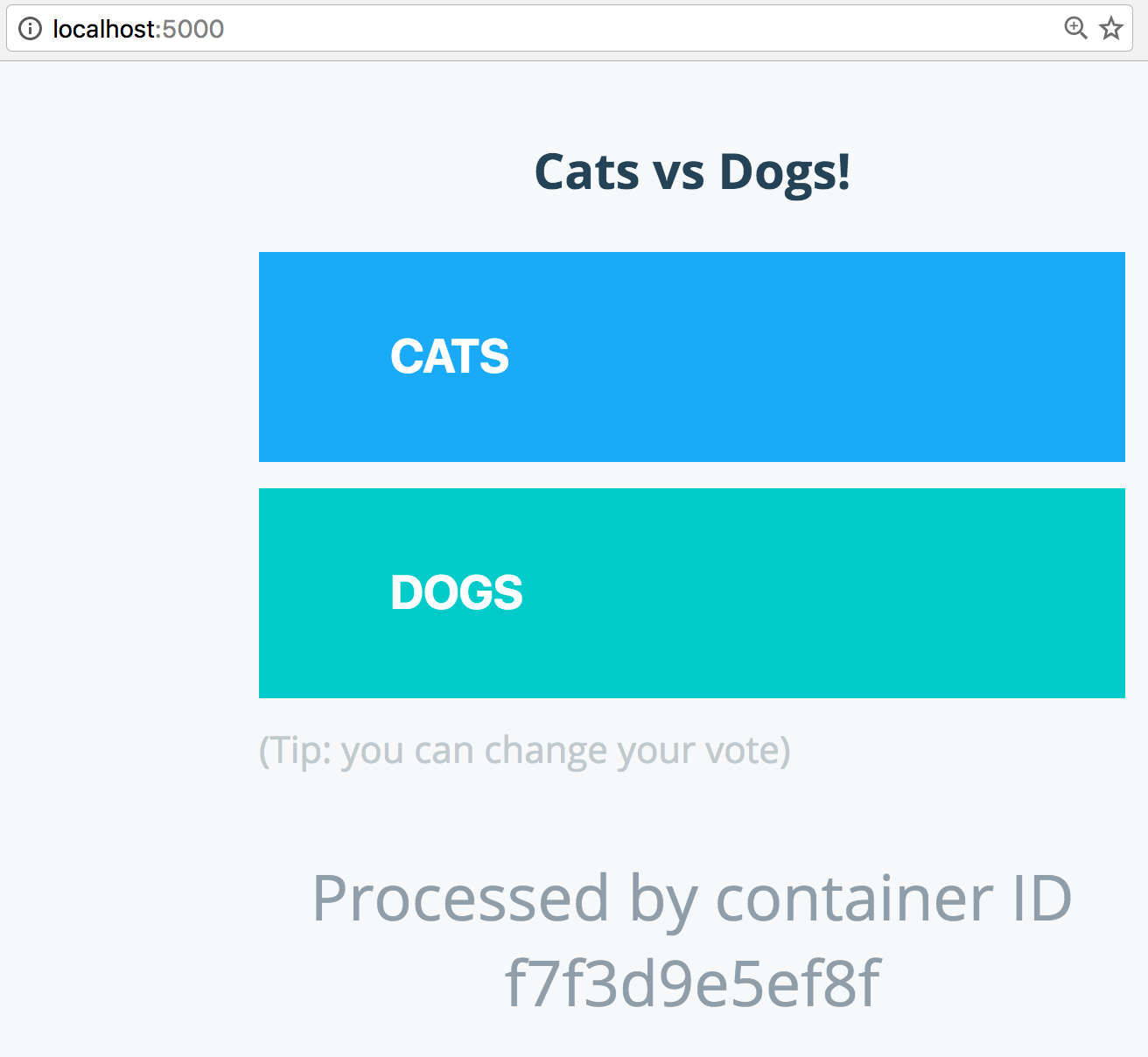
-
Select either
DogorCatto vote. -
View the results:
http://localhost:5001.NOTE: If you are running this tutorial in a cloud environment like AWS, Azure, Digital Ocean, or GCE you will not have direct access to localhost or 127.0.0.1 via a browser. A work around for this is to leverage ssh port forwarding. Below is an example for Mac OS. Similarly this can be done for Windows and Putty users.
$ ssh -L 5000:localhost:5000 <ssh-user>@<CLOUD_INSTANCE_IP_ADDRESS>
Task 3:Customize the Voting App
In this step, you will customize the app and redeploy it. We’ve supplied the same images but with the votes changed from Cats and Dogs to Java and .NET using the after tag.
Change the images deployed
Go back to docker-stack.yml
-
Change the
voteandresultimages to use theaftertag, so they look like this:vote: image: dockersamples/examplevotingapp_vote:after ports: - 5000:80 networks: - frontend depends_on: - redis deploy: replicas: 2 update_config: parallelism: 2 restart_policy: condition: on-failure result: image: dockersamples/examplevotingapp_result:after ports: - 5001:80 networks: - backend depends_on: - db deploy: replicas: 2 update_config: parallelism: 2 delay: 10s restart_policy: condition: on-failure
Redeploy
Next, we want to redeploy our Vote Application stack with the new changes. The docker stack deploy will review the docker-stack.ymlfile for changes and update all the services and connections accordingly.
-
Redeploy Vote Stack:
$ docker stack deploy --compose-file docker-stack.yml vote Updating service vote_db (id: praz62mx8pisq07tziygllvb5) Updating service vote_vote (id: x794556ducqre2op47nehov32) Updating service vote_result (id: vboktn2bpb822gnfpc3t73qiw) Updating service vote_worker (id: x85zjszmlxaihkub8xvmtuxx3) Updating service vote_visualizer (id: jqg43scwua0bhxpcmyghuur74) Updating service vote_redis (id: kn9m4pbgampm6ewncyycqx94m)
Another test run
Now place another vote http://localhost:5000 and view the results http://localhost:5001
Remove the stack
-
Remove the stack from the swarm.
$ docker stack rm vote
Next Steps
For the next step in the tutorial, head over to Docker Secrets