Deploying an app with Docker Compose
This portion of the tutorial will guide you through using Docker Compose, to run and customize a voting app.
Tasks:
Important. To complete this section, you will need to have Docker installed on your machine as mentioned in the Setup section. You’ll also need to have git installed. There are many options for installing it. For instance, you can get it from GitHub.
Task 1: Clone Voting App Repo
For this application we will use the Docker Example Voting App. This app consists of five components:
- Python webapp which lets you vote between two options
- Redis queue which collects new votes
- .NET worker which consumes votes and stores them in…
- Postgres database backed by a Docker volume
- Node.js webapp which shows the results of the voting in real time
-
Clone the repository onto your machine and
cdinto the directory:$ git clone https://github.com/docker/example-voting-app.git $ cd example-voting-app
Task 2: Understand the Compose File
Locate the Docker Compose file. The file we are looking for is in the Docker Example Voting App repo at the root level. It’s called docker-compose.yml.
Let’s review what is inside the file:
# version is now using "compose spec"
# v2 and v3 are now combined!
# docker-compose v1.27+ required
services:
vote:
build: ./vote
# use python rather than gunicorn for local dev
command: python app.py
depends_on:
redis:
condition: service_healthy
healthcheck:
test: ["CMD", "curl", "-f", "http://localhost"]
interval: 15s
timeout: 5s
retries: 3
start_period: 10s
volumes:
- ./vote:/app
ports:
- "5000:80"
networks:
- front-tier
- back-tier
result:
build: ./result
# use nodemon rather than node for local dev
entrypoint: nodemon server.js
depends_on:
db:
condition: service_healthy
volumes:
- ./result:/app
ports:
- "5001:80"
- "5858:5858"
networks:
- front-tier
- back-tier
worker:
build:
context: ./worker
depends_on:
redis:
condition: service_healthy
db:
condition: service_healthy
networks:
- back-tier
redis:
image: redis:alpine
volumes:
- "./healthchecks:/healthchecks"
healthcheck:
test: /healthchecks/redis.sh
interval: "5s"
networks:
- back-tier
db:
image: postgres:15-alpine
environment:
POSTGRES_USER: "postgres"
POSTGRES_PASSWORD: "postgres"
volumes:
- "db-data:/var/lib/postgresql/data"
- "./healthchecks:/healthchecks"
healthcheck:
test: /healthchecks/postgres.sh
interval: "5s"
networks:
- back-tier
# this service runs once to seed the database with votes
# it won't run unless you specify the "seed" profile
# docker compose --profile seed up -d
seed:
build: ./seed-data
profiles: ["seed"]
depends_on:
vote:
condition: service_healthy
networks:
- front-tier
restart: "no"
volumes:
db-data:
networks:
front-tier:
back-tier:
If you take a look at docker-compose.yml, you will see that the file defines
- vote container based on the vote folder
- result container based on the result folder
- redis container based on a redis image, to temporarily store the data.
- .NET based worker app based on the worker folder
- Postgres container based on a postgres image
- optional seed container, to populate the DB with votes
The Compose file also defines two networks, front-tier and back-tier. Each container is placed on one or two networks. Once on those networks, they can access other services on that network in code just by using the name of the service. Services can be on any number of networks. Services are isolated on their network. Services are only able to discover each other by name if they are on the same network. To learn more about networking check out the Networking Lab.
Take a look at the file again, it start’s with the following comment:
# version is now using "compose spec"
# v2 and v3 are now combined!
# docker-compose v1.27+ required
You will find many docker-compose.yml files that start with either version: "2" or version: "3". These were the two major versions of the compose specification. v2 was used for docker compose and v3 brought all the features needed for docker swarm. However, over time the features where merged into one specification.
You will see there’s also a services key, under which there is a separate key for each of the services. Such as:
vote:
build: ./vote
# use python rather than gunicorn for local dev
command: python app.py
depends_on:
redis:
condition: service_healthy
healthcheck:
test: ["CMD", "curl", "-f", "http://localhost"]
interval: 15s
timeout: 5s
retries: 3
start_period: 10s
volumes:
- ./vote:/app
ports:
- "5000:80"
networks:
- front-tier
- back-tier
The build key specifies, were compose can find the Dockerfile to build the image to use. You can also use the image tag, as you can see in the redis or db service. This will then pull and start a container based on an existing image.
The command key, allows you to specify the command that is executed inside the container. This will overwrite the CMD tag from the Dockerfile.
Much like with docker run you can define volumes, ports and networks. There’s also a depends_on key which allows you to specify that a service is only deployed after another service, in this case vote only deploys after redis.
With the healthcheck key, you can define a check to figure out if the container is healthy or not. This allows the orchestrator to decide when traffic can be routed to it. Or a new container is needed as the current one is not running properly. You can find more details here.
Task 3: Run the Vote App with Docker Compose
To start the app in the background you can run the following command:
$ docker compose up -d
[+] Running 7/7
✔ Network example-voting-app_front-tier Created 0.0s
✔ Network example-voting-app_back-tier Created 0.0s
✔ Container example-voting-app-redis-1 Healthy 5.8s
✔ Container example-voting-app-db-1 Healthy 5.8s
✔ Container example-voting-app-result-1 Started 6.3s
✔ Container example-voting-app-worker-1 Started 6.1s
✔ Container example-voting-app-vote-1 Started 6.2s
Find out more about the running containers:
$ docker compose ps
NAME IMAGE COMMAND SERVICE CREATED STATUS PORTS
example-voting-app-db-1 postgres:15-alpine "docker-entrypoint.s…" db About a minute ago Up About a minute (healthy) 5432/tcp
example-voting-app-redis-1 redis:alpine "docker-entrypoint.s…" redis About a minute ago Up About a minute (healthy) 6379/tcp
example-voting-app-result-1 example-voting-app-result "nodemon server.js" result About a minute ago Up About a minute 0.0.0.0:5858->5858/tcp, 0.0.0.0:5001->80/tcp
example-voting-app-vote-1 example-voting-app-vote "python app.py" vote About a minute ago Up About a minute (healthy) 0.0.0.0:5002->80/tcp
example-voting-app-worker-1 example-voting-app-worker "dotnet Worker.dll" worker About a minute ago Up About a minute
The next step is to test whether you can access the app with your browser.
- Access the voting side of the app: http://localhost:5000
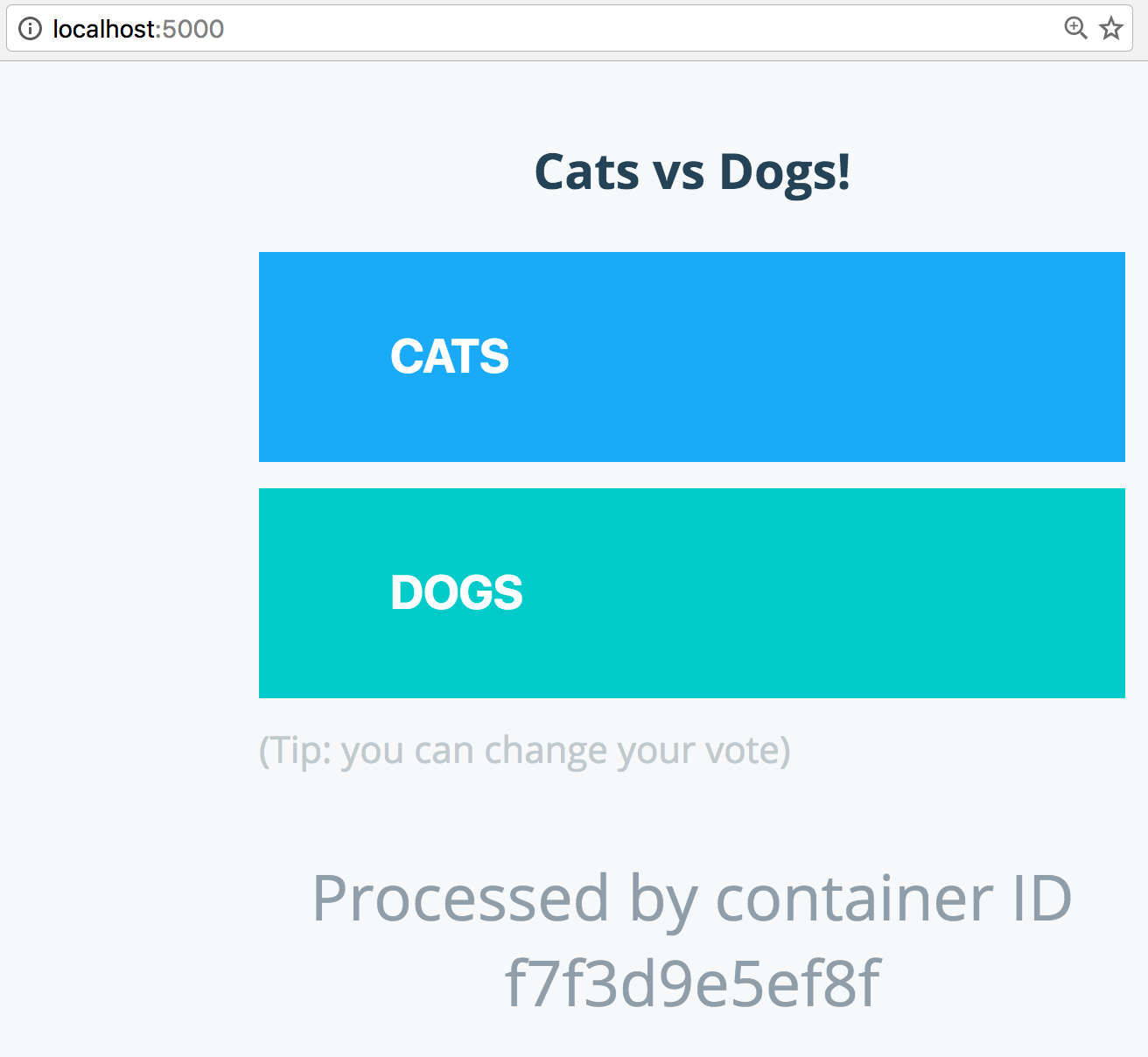
-
Select either
DogorCatto vote. -
View the results: http://localhost:5001
You should see the result of the previous vote
Task 4: Customize the Voting App
In this step, you will customize the app and learn how you can use Docker Compose in your development process.
-
Change the topics you want to vote between
The vote side of the app is located in the
votefolder inside the repository. Search for theapp.pyscript and replace Cats and Dogs with your choice of vote. After you saved the change, reload the vote page in your browser. -
Change the result side
As we are having a micro-services architecture, you also need to change the result page to update the displayed information.
You can find this information in the
resultfolder. Inside this folder, you need to go to the fileviews/index.htmland adjust the votes accordingly. Reload the result page in the browser. You should now see that your results reflect the changes you just made.
Task 5: Remove the containers
To remove the container you can run the following command:
$ docker compose down
[+] Running 7/7
✔ Container example-voting-app-result-1 Removed 0.4s
✔ Container example-voting-app-worker-1 Removed 0.2s
✔ Container example-voting-app-vote-1 Removed 0.3s
✔ Container example-voting-app-redis-1 Removed 0.1s
✔ Container example-voting-app-db-1 Removed 0.1s
✔ Network example-voting-app_back-tier Removed 0.1s
✔ Network example-voting-app_front-tier Removed 0.1s
This will stop the containers and remove them afterwards.
Next Steps
For the next step in the tutorial head over to Deploying an app to Docker Swarm